Retrieve permanently deleted files with ease in Windows. When you accidentally or deliberately delete files permanently (i.e. empty recycle bin), you can also retrieve them when needed.
Moreover, we are familiar with what happens when we delete a file or folder in Windows. It goes straight to the Recycle Bin (depending on the size of the file or folder).
And, when you further empty the Recycle Bin, the files appear to be completely gone. This can equally happen when you SHIFT + DEL a file or folder.
In this article, I want to assume you already know how to recover files from the Recycle Bin. The primary focus here is to answer the question, “How do I retrieve files that are permanently deleted from my PC or removed from the Recycle Bin?“
Firstly, let’s jump straight to how you can retrieve permanently deleted files in Windows. There are different techniques or means you can use to retrieve your files in Windows. But let me start with what I consider to be the easiest approach.
Retrieve permanently deleted files in Windows 10
1. File History Backup
File History is a replacement for the Backup and Restore feature that was present in the older version of Windows. Make sure File History is turned on before you proceed with these steps.
- Open the Search bar from the Start menu.
- Type “restore files” and hit Enter on your keyboard. Then select File History from the list.
- Select the folder where the deleted files were.
- Select the “Restore” button in the middle to restore files to their original location.
Note: This method applies to both Windows 8.1 and 10. If the files are not yet recovered, try the next method.
2. Using SysTools Hard Drive Recovery Software
- Download and Install SysTools Software.
- Run SysTools, select the partition containing where the files were, and click the Scan button.
- At this point, you can see complete recovered files and folders. Select the files or folders you wanted and click Save to retrieve them into your local drive.
3. Using the Command Command Prompt
This method would help to recover, repair, and restore both corrupted and deleted files. Although this may not work for permanently deleted files.
- Press Windows + R key together in a search box, and type CMD. Or right-click on the Start Menu button and select Command Prompt (Admin) to open as Administrator.
- In Command Prompt window, type chkdsk ‘drive letter’ /f and press Enter.
- Press Y ‘Yes’ until the command lines start again.
- Again, enter the drive letter and click Enter.
- Enter drive letter : \ >attrib –h –r –s /s /d *.* – This command will recover all files in a storage device.
File Recovery Recommendation
For the most part, I will conclude with this recommendation.
Significantly, it is better to be proactive in order to easily prevent an issue than to always struggle to find a fix. In addition, I would recommend a utility tool that helps to protect my files. So as not to start a vigorous process in retrieving files, install Document Protector.
360 Document Protector is a great utility tool that does not only help to retrieve permanently deleted files but can also decrypt files encrypted by ransomware. Also, it automatically backup and safeguard your data.
Not to mention, it is surprisingly free.
Click here to begin a free download of 360 Total Security software. No more hassle!
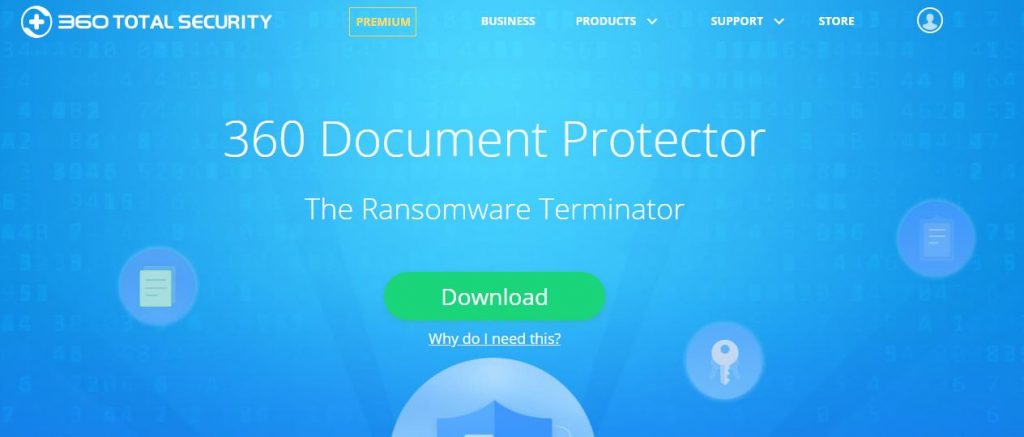



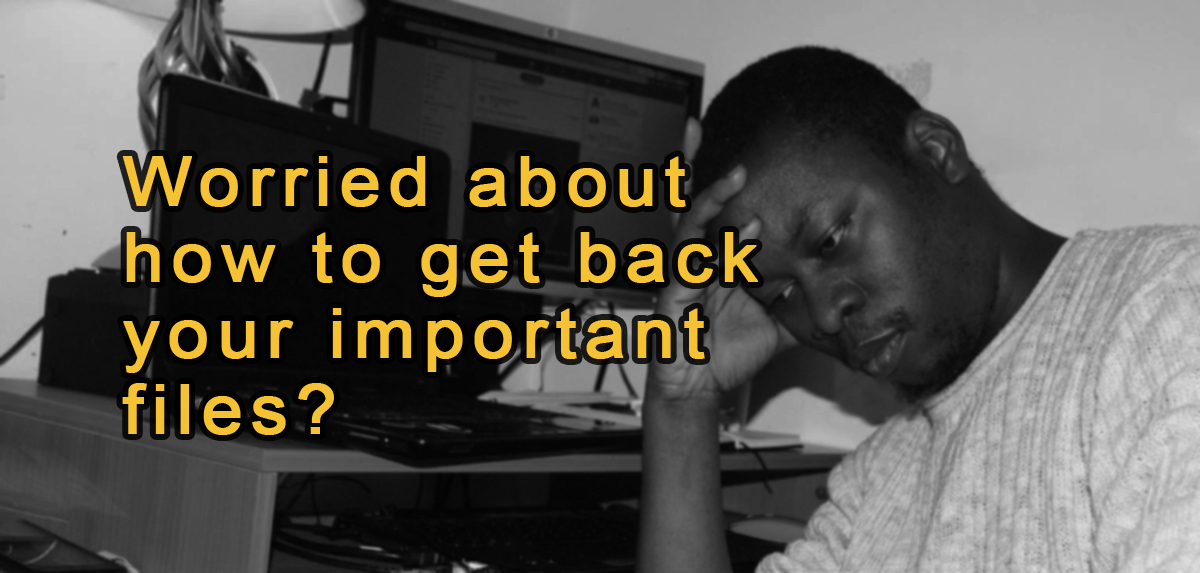
Thanks for sharing such a fastidious thought, piece of writing is pleasant, thats why i have read it entirely
You could certainly see your enthusiasm in the paintings you write. The sector hopes for even more passionate writers such as you who aren’t afraid to say how they believe. Always follow your heart. “The point of quotations is that one can use another’s words to be insulting.” by Amanda Cross.
Glad to be one of several visitors on this awful internet site : D.
There is noticeably a bunch to know about this. I feel you made some nice points in features also.
Pretty part of content. I simply stumbled upon your site and in accession capital to say that I acquire in fact enjoyed account your blog posts. Any way I will be subscribing to your augment or even I fulfillment you access persistently fast.
Hello, i think that i saw you visited my site thus i came to “return the favor”.I’m attempting to find things to improve my website!I suppose its ok to use a few of your ideas!!
Greetings! This is my first visit to your blog! We are a collection of volunteers and starting a new project in a community in the same niche. Your blog provided us useful information to work on. You have done a wonderful job!|
Pretty great post. I simply stumbled upon your blog and wanted to mention that I have really enjoyed surfing around your weblog posts. In any case I will be subscribing in your feed and I’m hoping you write again very soon!
I’ve been absent for some time, but now I remember why I used to love this website. Thank you, I’ll try and check back more often. How frequently you update your web site?
What i do not realize is actually how you’re not actually much more well-liked than you might be right now. You’re so intelligent. You realize therefore considerably relating to this subject, made me personally consider it from so many varied angles. Its like women and men aren’t fascinated unless it’s one thing to accomplish with Lady gaga! Your own stuffs nice. Always maintain it up!
It’s a pity you don’t have a donate button! I’d definitely donate to this outstanding blog! I suppose for now i’ll settle for bookmarking and adding your RSS feed to my Google account. I look forward to fresh updates and will share this website with my Facebook group. Talk soon!|
Do you have a spam issue on this site; I also am a blogger, and I was wanting to know your situation; we have created some nice practices and we are looking to exchange solutions with others, be sure to shoot me an email if interested.|
Pretty portion of content. I just stumbled upon your website and in accession capital to claim that I get in fact enjoyed account your blog posts. Any way I will be subscribing in your feeds or even I achievement you get admission to consistently rapidly.|
Thanks for the sensible critique. Me & my neighbor were just preparing to do a little research about this. We got a grab a book from our area library but I think I learned more clear from this post. I am very glad to see such great info being shared freely out there.
I really like examining and I conceive this website got some truly useful stuff on it! .
constantly i used to read smaller articles or reviews which also clear their motive, and that is also happening with this piece of writing which I am reading at this time.|
Saved as a favorite, I like your website!|